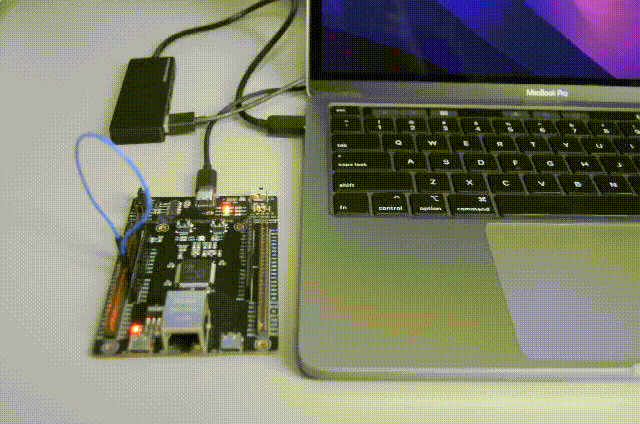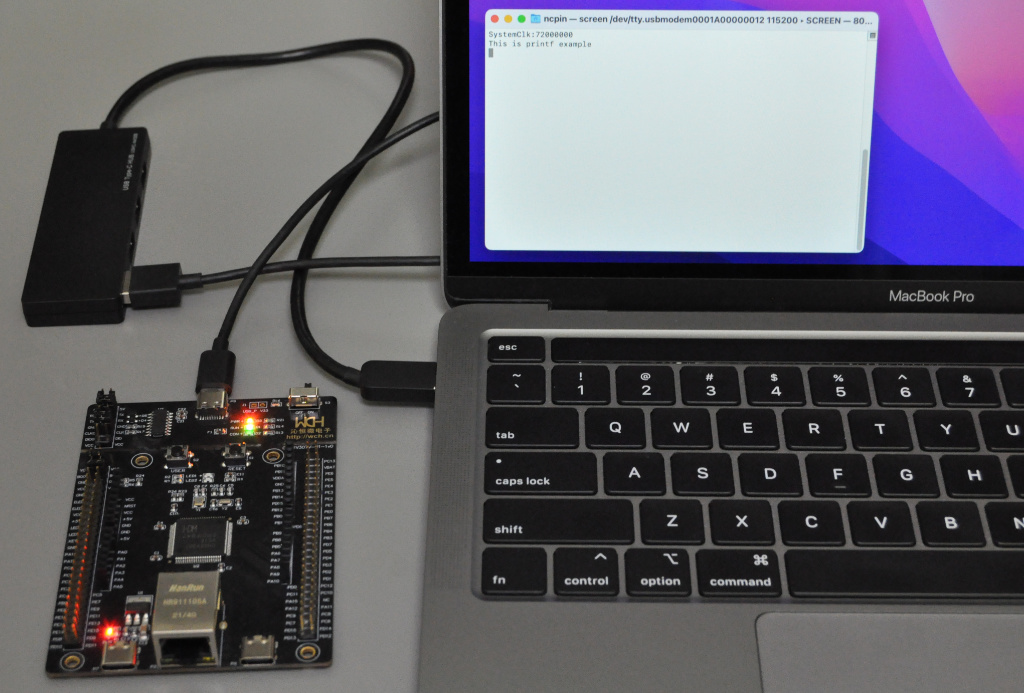As the final testing of the CH32V series RISC-V MCU development environment on Mac, I tried whether I could debug a program running on WCH’s CH32V307RCT6 evaluation board (CH32V307V-EVT-R1) or not with Visual Studio Code in the same way as I did before on my Ubuntu 20.04 environment.
I tested Visual Studio Code using the same CH32V307 example as the previous post. This time, to generate debugging information, I added -g and -O0 to the GCC options in the Makefile (Here is the updated file) and rebuilt the example.
After installing Visual Studio Code to my MacBook Pro (intel, 13inch, 2020), I added the Native Debug extension by WebFreak.
I saved a workspace of Visual Studio Code into the ch32v307/EVT/EXAM/GPIO/GPIO_Toggle/User directory and added this directory to the workspace also. Then I created a launch.json file by clicking create a launch.json file(1), (2) and selecting the workplace (3) and GDB(4) items.
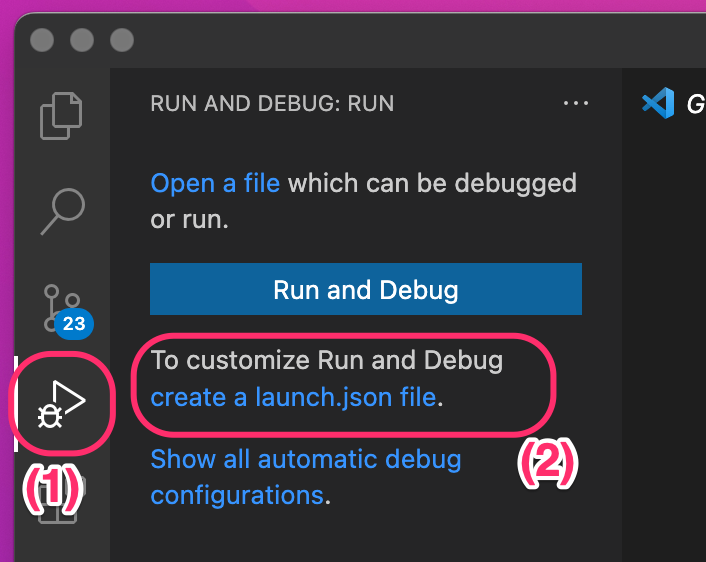

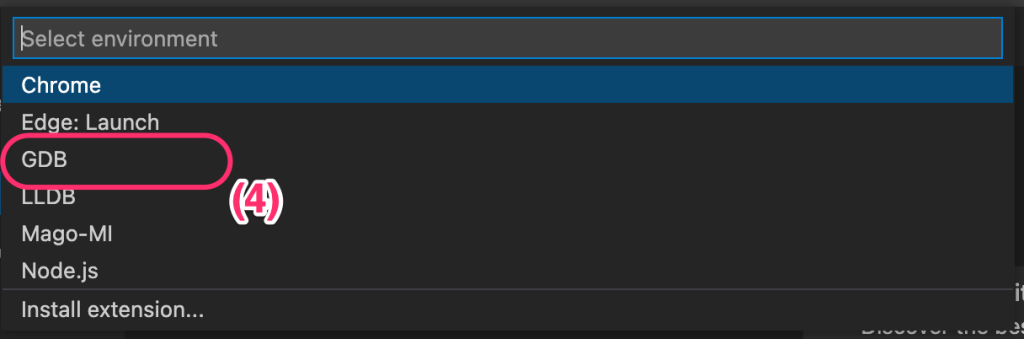
I replaced the contents of the created JSON file with the following.
{
"tasks": {
"version": "2.0.0",
"tasks": [
{
"label": "run_openocd",
"type": "process",
"isBackground": true,
"command": "${userHome}/csfs/openocd/openocd",
"args": ["-f", "${userHome}/csfs/openocd/wch-riscv.cfg"],
"problemMatcher": [
{
"pattern": [
{
"regexp": ".",
"file": 1,
"location": 2,
"message": 3
}
],
"background": {
"activeOnStart": true,
"beginsPattern": ".",
"endsPattern": ".",
}
}
]
}
]
},
"folders": [
{
"path": "."
}
],
"launch": {
"version": "0.2.0",
"configurations": [
{
"name": "gdb-openocd",
"type": "gdb",
"request": "attach",
"executable": "gpio_toggle.elf",
"remote": true,
"target": ":3333",
"cwd": "${workspaceRoot}",
"gdbpath": "${userHome}/csfs/x-tools/riscv32-unknown-elf/bin/riscv32-unknown-elf-gdb",
"preLaunchTask": "run_openocd",
"autorun": [
"set mem inaccessible-by-default off",
"set architecture riscv:rv32",
"set remotetimeout unlimited",
"monitor reset halt",
"load"
]
}
]
}
}
Before starting the debugging with Visual Studio Code, I mounted the disk image I made in a new Terminal window.
hdid -nomount csfs.sparseimage mount -t hfs /dev/disk2s2 csfs export PATH="$HOME/csfs/x-tools/riscv32-unknown-elf/bin:$HOME/csfs/openocd:$PATH"
Then I added the following line to the end of OpenOCD’s config file $HOME/csfs/openocd/wch-riscv.cfg to avoid the Restart and Disconnection issue I found when I tried to run Visual Studio Code on Ubuntu.
$_TARGETNAME.0 configure -event gdb-detach { shutdown }
I set a breakpoint in main.c and started debugging by selecting the Start Debugging (F5) item under the Run menu.
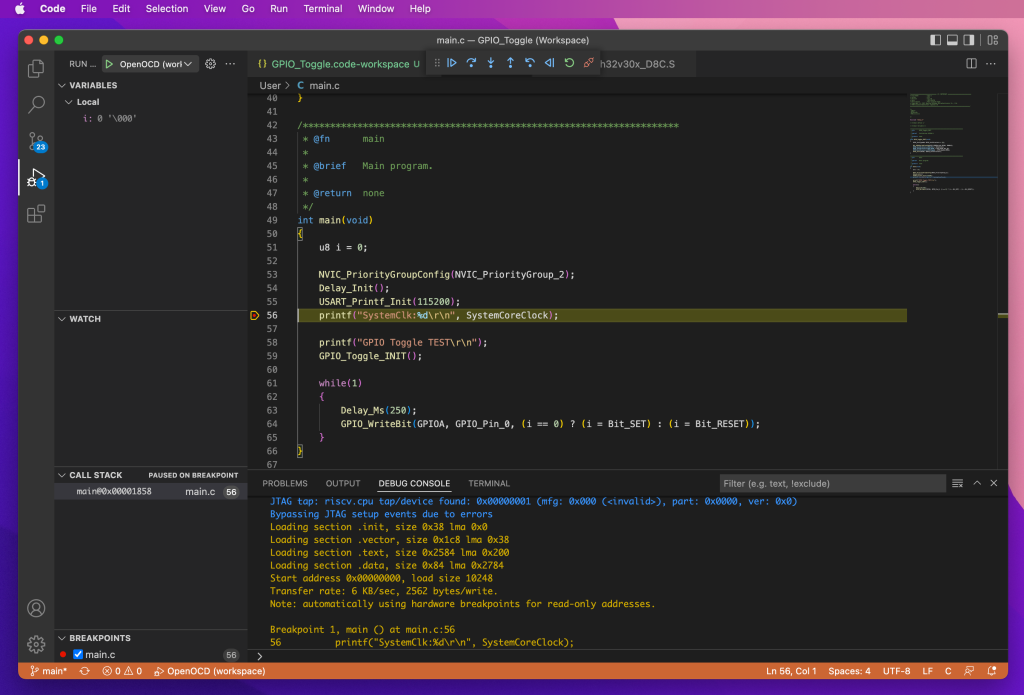
As far as I tested briefly, debugging on Visual Studio Code worked pretty well. This time I was able to figure out a way to avoid the Restart (Ctrl+Shift F5) and Disconnect (Shift+F5) operation issues that I found when I tried Visual Studio Code on Ubuntu by modifying OpenOCD’s config file and defining preLaunchTask to the Visual Studio Code setting.
[Added on 2022-07-08]
I uploaded my ch32v307/EVT/EXAM/GPIO/GPIO_Toggle/ directory as the tgz file just for reference. My Visual Studio Code project file (GPIO_Toggle.code-workspace) with the above setting is also included in the tgz file.